 屏幕截图
屏幕截图
| 桌面栏: | ||
| 位置: | /boot/system/apps/Screenshot /bin/screenshot | |
| 设置: | ~/config/settings/screenshot |
您可以通过启动屏幕截图软件或者按下 PRINT 键来进行屏幕截图。
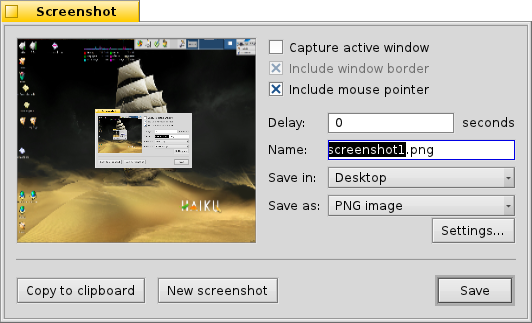
在屏幕截图面板中,您可以在全屏截图和窗口截图之间进行切换,然后决定是否要在截图中包括窗口的边界和鼠标指针。您也可以在屏幕截图之前加入时间延迟。
在下面,您可以对文件名,格式和截图的位置,在您按下 时,这些设置将会被使用。除了可以将文件保存到本地磁盘外,您也可以使用 将截图直接复制到其他的程序,或者开始 。
所有的设置在您下次进行屏幕截图的时候将会被记住,您需要激活下面的快捷键:
| 零延迟屏幕截图,并且打开屏幕截图面板。 | ||
| SHIFT PRINT | 安静的执行屏幕截图(不打开截图面板),但是使用最近的设置。 | |
| CTRL PRINT | 使用最近的设置进行屏幕截图,但是不保存为文件,而是保存到剪切板。 |
 终端屏幕截图
终端屏幕截图
在终端或者脚本中,可以使用 screenshot 命令行程序来进行屏幕截图。
screenshot --help 可以显示常用的选项参数:
~> screenshot --help
screenshot [OPTIONS] [FILE] Creates a bitmap of the current screen
FILE is the optional output path / filename used in silent mode. An exisiting
file with the same name will be overwritten without warning. If FILE is not
given the screenshot will be saved to a file with the default filename in the
user's home directory.
OPTIONS
-m, --mouse-pointer Include the mouse pointer
-b, --border Include the window border
-w, --window Capture the active window instead of the entire screen
-d, --delay=seconds Take screenshot after the specified delay [in seconds]
-s, --silent Saves the screenshot without showing the application
window
-f, --format=image Give the image format you like to save as
[bmp], [gif], [jpg], [png], [ppm], [tga], [tif]
-c, --clipboard Copies the screenshot to the system clipboard without
showing the application window
Note: OPTION -b, --border takes only effect when used with -w, --window