This parameter applies to Open panels only.
BFilePanel knows how to create and display an "Open File" or "Save File"
panel, and provides the means for filtering and responding to the user's
actions on the panel. The Save Panel looks like this:
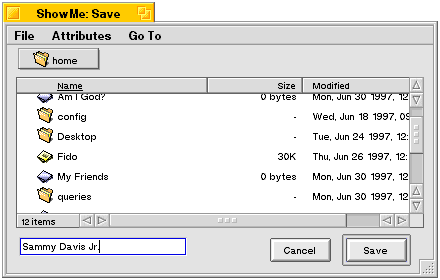
The Open Panel looks pretty much the same, but without the text view in the lower left corner.
To create and use a BFilePanel, follow these steps:
Construct a BFilePanel object in response to the user's request
(most likely, a click on an "Open" or "Save"/"Save As" menu item). When
you construct the panel, you have to specify its "mode" (Open or Save).
Fine-tune the panel by telling it which directory to display, whether it allows multiple selection, whether it can open a directory, which target it should send notifications to, and so on. (Most of these parameters can also be set in the constructor.)
Invoke Show() on the panel, and then wait for the user to confirm a
selection (or close the panel).
Receive a message. When the user confirms a selection (or cancels the panel), the panel disappears and a notification message (Open, Save, or Cancel) is sent to the panel's target. The message identifies the confirmed file(s).
Delete the BFilePanel object…or don't. When the user closes a
file panel, the object is not automatically deleted; you have to do it
yourself. But you may not want to. If you don't delete the panel, you can
simply call Show() the next time you want to display it; the state from
the previous invocation (the panel's size and location, the directory it
points to) is remembered.
The BFilePanel constructor has about two thousand arguments. They all
have default values, and most of the parameters that they control can be
set through individual functions. The following sections list and
describe the constructor arguments and tell you if there's an analogous
function.
| Argument | Default | Function |
|---|---|---|
file_panel_mode mode | B_OPEN_PANEL | – |
There are two file panel modes: B_OPEN_PANEL and B_SAVE_PANEL. You've got
to make up your mind in the constructor.
| Argument | Default | Function |
|---|---|---|
BMessenger* target | be_app_messenger | SetTarget() |
The target represents the
BLooper/BHandler
that will receive the Open, Save, and Cancel messages.
| Argument | Default | Function |
|---|---|---|
entry_ref* panel_directory | cwd | SetPanelDirectory() |
When a panel is first displayed, it has to show the contents of some directory; this is called the "panel directory." The panel directory defaults to the current working directory.
| Argument | Default | Function |
|---|---|---|
uint32 node_flavors | B_FILE_NODE | – |
This parameter applies to Open panels only.
There are three node flavors: B_FILE_NODE, B_DIRECTORY_NODE, and
B_SYMLINK_NODE. You combine these constants to declare the flavors that
you want the user to be able to confirm. Before describing the flavor
settings, keep this in mind…
Double-clicking a directory in the file list always enters the directory, regardless of the panel's flavor setting.
If you understand the following, you can save yourself some reading:
If your app wants to open files only, then stick with the default
(B_FILE_NODE); the user will be able to confirm files and symlinks to
files. If you want directories as well (for example, a compression app
might want to work on files and directories) then add in
B_DIRECTORY_NODE (symlinks to directories are okay, as well). If you
only want directories (unusual, but possible), then leave B_FILE_NODE
out of it.
If you're not convinced, read on:
If the setting includes B_FILE_NODE and the user selects and confirms
a file or a symlink to a file, the file (or symlink) is delivered to
your target. If it doesn't include B_FILE_NODE and the user selects a
file (or symlink to a file), the Open button is disabled.
If the setting includes B_DIRECTORY_NODE and the user selects and
Opens (i.e. clicks the Open button) a directory or a symlink to a
directory, the directory (or symlink) is delivered to your target. If
it doesn't include B_DIRECTORY_NODE and the user Opens a directory (or
symlink to a directory), the directory is entered (the contents of the
directory are displayed in the file list).
If the setting includes B_SYMLINK_NODE and the user confirms a
symlink, the symlink is delivered to your target. If it doesn't include
B_SYMLINK_NODE and the user selects symlink, the panel's response
depends on the inclusion of the other two flavors. Note that including
B_SYMLINK_NODE is an odd thing to do—it only makes sense if it's
not combined with either of the other two flavors, and even then it
doesn't make much sense.
As implied by the here, when the user confirms a symlink (regardless of the flavor setting), you always receive the symlink itself in the Open message—you don't get the file or directory it points to.
| Argument | Default | Function |
|---|---|---|
bool allow_multiple_selection | true | – |
This parameter determines whether the user is allowed to select more than
one item at a time. Save panels should set this to false.
| Argument | Default | Function |
|---|---|---|
BMessage* message | a default BMessage | SetMessage() |
By default, the format of the message that's sent to your target when the
user confirms or cancels is defined by the file panel (the default
formats are defined later). You can override the default by specifying
your own BMessage.
The BMessage
is copied by the BFilePanel object. You
can change this message using the
SetMessage() function.
| Argument | Default | Function |
|---|---|---|
BRefFilter* filter | NULL | SetRefFilter() |
When panel directory changes (this includes when the panel is
constructed, and when the panel's
Refresh() function is called), or when
a new entry is added to the existing directory, the new entries are
passed, one-by-one, to the panel's
BRefFilter object through a
BRefFilter
hook function. In your implementation of the hook function, you can
reject individual entries; rejected entries won't be displayed in the
file list.
By default, a file panel has no
BRefFilter.
To supply one, you have to subclass
BRefFilter
(in order to implement the hook function) and pass it in.
Note that the ref filter isn't asked to "re-review" the entry list when the file panel is Show()'d after being hidden.
| Argument | Default | Function |
|---|---|---|
| bool | false | – |
A modal file panel can't be closed; to get rid of the panel, the user has to click a button. By default, file panels are not modal.
| Argument | Default | Function |
|---|---|---|
bool hide_when_done | true | SetHideWhenDone() |
By default, a file panel is hidden when the user confirms or Cancels. If
you set hide_when_done to false, the panel remains on the screen.
Clicking the panel's close box always hides the panel
When the user confirms a selection or cancels a file panel, a
BMessage is
constructed and sent to the target of the BFilePanel object. By default,
the target is
be_app_messenger.
You can specify a different target (as a
BMessenger)
through the BFilePanel constructor, or through the
SetTarget() function.
The format of the BMessage
that the target receives depends on whether
the user is opening, saving, or canceling.
If the target is
be_app_messenger
and the what field is B_REFS_RECEIVED,
the BMessage
shows up in the
RefsReceived()
function. Otherwise it's sent to the target's
MessageReceived().
By default, the what
field is B_REFS_RECEIVED. You can override the
default by supplying your own
BMessage
(SetMessage()).
The refs field (type B_REF_TYPE) contains
entry_ref structures, one
for each entry that the user has confirmed.
The message may contain other fields, as copied from the
BMessage you
(optionally) supplied. The data in these fields won't be changed.
Keep in mind that the refs that you receive through this message point to the literal entries that the user confirmed. In other words, if the confirmed selection is a symlink to a file, you'll receive a ref for the symlink, not the file (and similarly for a link to a directory). It's up to you to turn the symlink into a file (which is probably what you want).
If you want a
BEntry
object, all you have to do is pass true as the
traverse argument to
BEntry's
constructor or SetTo():
/* We'll assume that 'ref' was just plucked from an open notification. */BEntryentry(ref,true);
You don't even have to check to see if the ref is a symlink.
If you want to turn a symlink ref into a ref to the pointed-to file, just add this line:
entry.GetRef(&ref);
Save notifications are always sent to the target's
MessageReceived()
function.
By default, the what
field is B_SAVE_REQUESTED. You can override the
default by supplying your own
BMessage
(SetMessage()).
The directory field (type B_REF_TYPE)
contain a single entry_ref
structure that points to the directory in which the user has requested
the entry be saved (in other words, the ref refers to the panel
directory).
The name field (B_STRING_TYPE) is the text the user typed in the
Save Panel's text view.
The message may contain other fields, as copied from the
BMessage you
(optionally) supplied. The data in these fields won't be changed.
Note that if the user confirms a name that collides with an existing file, an alert is automatically displayed. The user can then back out of the confirmation and return to the Save Panel, or clobber the existing file. The save notification is sent after (and only if) the user agrees to clobber the file.
The file isn't clobbered by the system; it's up to you (as the receiver of the save notification) to do the dirty work.
A cancel notification is sent whenever the file panel is hidden. This includes the Cancel button being clicked, the panel being closed, and the panel being hidden after an open or a save (given that the panel is in hide-when-done mode).
Cancel notifications are always sent to the target's
MessageReceived()
function.
The what
field is always B_CANCEL, even if you supplied your own
BMessage.
The old_what field (B_UINT32_TYPE) records the "previous" what
value. This is only useful (and dependable) if you supplied your own
BMessage:
The what
from your message is moved to the old_what field.
If you didn't supply a what,
you should ignore this field (it could contain garbage).
The source (B_POINTER_TYPE) is a
pointer to the BFilePanel object
that was closed.
The message may contain other fields, as copied from the
BMessage: you
(optionally) supplied. The data in these fields won't be changed.
Keep in mind that when a file panel is closed—regardless of how
it's closed—the BFilePanel object is not destroyed. It's merely
hidden.
There are two ways you can modify the look of your
BFilePanel object.
You can do some simple text twiddling by calling the label- and text-setting functions SetButtonLabel() and SetSaveText().
If you need to really change the look, you can get a handle on the panel's BWindow and BView objects in order to move them around, add your own, or whatever. You get the window through the Window() function. Finding specific views within the window is described below.
The views in the panel are (mostly) named, as listed and shown below
"MenuBar" is the window's menu bar.
"DirMenuField" is the path popup.
"TitleView" is the bar that holds the attribute titles.
"PoseView" is the scrollable list of files.
"VScrollBar" and "HScrollBar" are the vertical and horizontal scroll bars.
"CountVw" is the item counter to the left of the horizontal scroll bar.
"text view" is where the user types a file name (Save Panel only).
"default button" is the Save or Open button.
"cancel button" is the Cancel button.
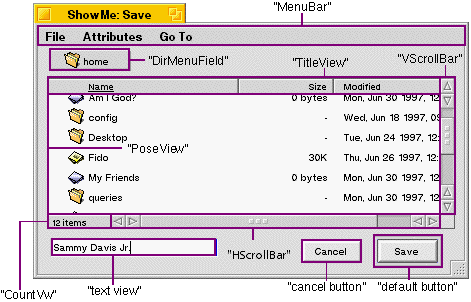
The background view doesn't have a name, but it's always the first in the window's list of views:
BView*background=filepanel->Window()->ChildAt(0);
The other views can be found by name, reckoning off of the background view. For example, here we get the "PoseView" view (the view that contains the file list):
BView*files=background->FindView("PoseView");
You can also display Open and Save Panels through the global C functions
run_open_panel() and
run_save_panel() (which are declared in
FilePanel.h). The functions create
BFilePanel objects using the default
constructor settings (modulo the file_panel_mode, of course).
The C functions create a new file panel each time they're called, and delete the panel when the user is finished with it.