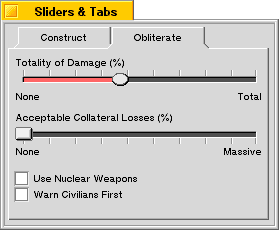A slider is a control that provide a standard way for the user to select
a value from a predetermined range; for example, if your application
needs to let the user pick a value between 1 and 100, it's easy to create
a BSlider
object that the user can use to do this. Sliders can be either
horizontal or vertical.
BSlider
objects also provide a wide assortment of hooks that let you
customize the appearance and behavior of your slider controls.
Creating a basic BSlider is very simple:
r.Set(5,5,255,55);slider= newBSlider(r, "const:slider1", "Construct Speed (%)",NULL, 0, 140);
This creates a slider named "const:slider1" with the label "Construct Speed (%)" above it. The range of possible values for the slider is 0 to 140.
You can add a splash of color to the slider, too. For example, if you want the slider bar to be light blue, you might add:
slider->SetBarColor(color);
You can also add hash marks to the slider:
slider->SetHashMarks(B_HASH_MARKS_BOTTOM);slider->SetHashMarkCount(10);
In this example, SetHashMarks() is used to specify that the hash marks
should be below the slider; you can also specify B_HASH_MARKS_TOP to put
them above the slider, B_HASH_MARKS_BOTH to put them both above and below
the slider, and B_HASH_MARKS_NONE to omit them entirely (which is the
default).
SetHashMarkCount() is called to indicate that you want 10 hash marks
spaced evenly across the slider.
Finally, if you want to add labels at the ends of the slider, to indicate
the minimum and maximum values, you can use the
SetLimitLabels() function:
slider->SetLimitLabels("Slow", "Fast");
This sets the label for the minimum value (the left end of the slider) to "Slow" and the label for the maximum to "Fast".
The result is the "Construct Speed (%)" slider in the window pictured
below. An example of a slider with the B_TRIANGLE_THUMB thumbType and
hash marks above and below the slider is also shown.
You can customize the appearance of your BSlider by overriding virtual
functions in the BSlider
class that are responsible for drawing the
slider bar, thumb, focus mark, and hash marks.
For example, let's say you want your slider's thumb to be round. Just
create a new class—let's call it CustomSlider—derived from
BSlider,
and override the
DrawThumb()
function with code that might look something like this:
const rgb_colorkWhite= {255,255,255,255}; const rgb_colorkWhiteGray= {235,235,235,255); const rgb_colorkDarkGray= {100,100,100,255}; const rgb_colorkBlackColor= {0,0,0,255}; voidCustomSlider::DrawThumb(void) {BRectr; BView *v; // Get the frame rectangle of the thumb // and the offscreen view.r=ThumbFrame();v=OffscreenView(); // Draw the black shadowv->SetHighColor(kBlackColor);r.top++;r.left++;v->StrokeEllipse(r); // Draw the dark grey edgev->SetHighColor(kDarkGray);r.bottom--;r.right--;v->StrokeEllipse(r); // Fill the inside of the thumbv->SetHighColor(kWhiteGrayColor);r.InsetBy(1,1);v->FillEllipse(r); }
All rendering of a BSlider
is done into an offscreen view, which you can get a pointer to by calling the
OffscreenView() function. This improves
performance and makes drawing the slider—especially complicated
ones—look much smoother to the user.
This code gets a pointer to the offscreen view, then renders a round,
beveled thumb into the offscreen view, filling the thumb's frame
rectangle as returned by the
ThumbFrame() function.
The result is a round thumb that looks like the one in the "Totality of Damage" slider in the picture below: