| 索引 |
|
Joining a wireless network Joining from the command line Getting supported hardware to work |
操作练习:无线网络
Getting the networking to run is essential in today's need for permanent internet connection. As keeping up to date with all the different and ever changing hardware and drivers is quite impossible for a small project, Haiku relies on a compatibility layer to make use of FreeBSD and some OpenBSD networking drivers. This ensures a massive amount of supported hardware, though probably not 100% of what's out there.
 无线网络连接
无线网络连接
You can use the Desktop applet NetworkStatus to connect to a specific network.
右键点击桌面栏图标,然后从菜单中选择网络公开名称(也就是其广播的“SSID”)。
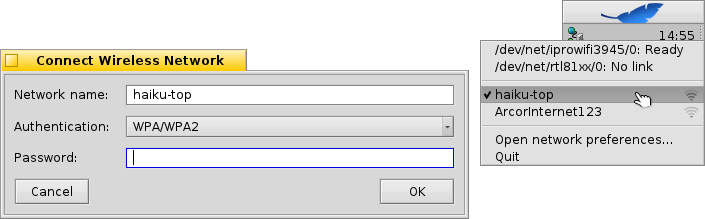
A window opens where you enter the type of authentication (probably WPA/WPA2, WEP is not a secure encryption anymore!) and the password for that wireless network. Tick the checkbox below to so you don't have to enter all the information again next time you connect to this network.
Click to start the login process.
Depending on your hardware and network configuration this may take a while. You'll be kept informed of the progress by notifications:
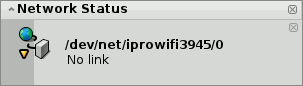
当其状态显示为 "Ready" 时,桌面栏中的网络状态显示为圆浅绿色,网络连接也已建立。。如果通知显示为 "No link" ,网络状态图标将会显示为三角黄色,这也就意味着网络连接出现错误,有可能是密码错误。
 命令行连接
命令行连接
如果您对命令行情有独钟,或者喜欢使用脚本,或者使用 ~/config/settings/boot/UserBootscript 在系统启动时自动连接指定网络,您可以使用命令 ifconfig。
启动终端,然后输入命令扫描可用无线网络:
ifconfig /dev/net/iprowifi3945/0 scan name address signal auth haiku-top 01:d0:19:a6:88:42 30 WPA ArcorInternet123 00:20:12:a4:29:e1 15 WPA
当然,您需要确定无线网络适配器的路径。
该命令的输出结果将会显示所有发现网络的公开名称(SSID),MAC 地址,信号强度以及加密方法。
为了连接网络,请使用下面的命令,在其中使用相应的公开名称(SSID)和密码:
ifconfig /dev/net/iprowifi3945/0 join {SSID} {password}
在输入 ifconfig 命令之前,请确保启动后无线网络适配器的初始化配置,否则命令将会被忽略。根据硬件和网络配置的不同,可能需要等待一段时间,请查看如下通知...
 添加支持硬件
添加支持硬件
All supported modern wireless hardware works out of the box and you don't have to download/install any additional firmware.
Only a few quite old chipsets (Intel 2100/2200/2225/2915, Broadcom 43xx, Marvell 88w8335) require binary firmware modules that Haiku cannot include due to licensing issues, though. To get these wireless cards to work, a simple script is included which will retrieve and install all of the needed proprietary bits for you.
打开终端,输入:
install-wifi-firmwares.sh
接下来查看授权协议,然后接受协议并安装所有可用的固件文件。
如果您无法通过 install-wifi-firmwares.sh 脚本来获取二进制固件文件(例如,在 Haiku 中缺少互联网连接),您可以下载 此 shell 脚本,然后从其他包安装有 wget 和 zip 命令的系统中运行。
Windows 用户需要使用 Windows 可执行的 wget 和 zip 安装在默认位置,然后使用 BAT脚本。
该脚本将会下载所需要的文件,并创建一个可以解压到 Haiku /boot 目录的压缩文件。在解压之后,在终端中输入如下指令:
install-wifi-firmwares.sh
检查授权并接受一边安装所有目前可用的固件文件。