| Index |
|
Sistemul de mail Haiku Utilizarea de statusuri personalizate Utilizarea de interogări Mai multe sfaturi |
Seminar: Administrare Email
This workshop takes a look on how to manage email under Haiku. It assumes that the email services are correctly configured with the E-Mail preferences and you're familiar with the basic features of the Mail application.
 Sistemul de mail Haiku
Sistemul de mail Haiku
If you come to Haiku from other operating systems, you're probably used to big applications like MS Outlook or Mozilla's Thunderbird. You have to configure them by entering all the info on mail server addresses etc. and they use their own contacts database. They take care of sending and fetching email and store them in some big special file.
Changing you email client can be a hassle with quite some ex/importing and converting going on. Using more than one client in parallel to check out what else is available is also not without the occasional kerfuffle.
Sistemul de email Haiku este diferit. Se împarte în module separate mai mici.
Există mail_daemon care are grijă de comunicarea cu serverele de email. Preferințele E-Mail sunt punctul central pentru configurarea conturilor de email pe care le aveți și cât de frecvent sunt verificate, de exemplu.
Every message that is fetched or sent is saved as one single email file, with its header information (like sender, subject, date) and status (like New, Replied, Sent) in BFS attributes. This enables searching/filtering them with Haiku's fast queries.
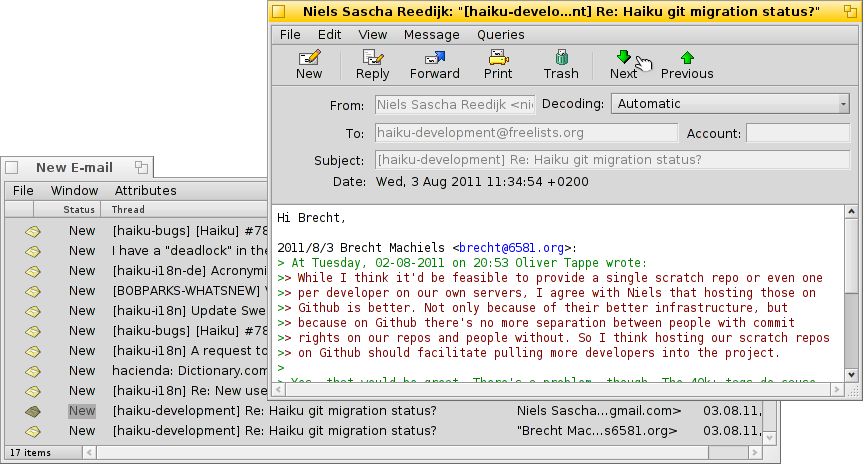
With every email being in a separate file, viewing them becomes just as easy as browsing through a folder (or query result) of images with ShowImage. Leaving the Tracker window open, you'll see the moving selection of the currently viewed file while you use the previous/next button to move through them.
As they are independent files, using a viewer other than Haiku's Mail causes no problems whatsoever.
Similarly, creating a new message results in just another file that is handed to the mail_daemon that takes care of sending it off. Contact management is deferred to the People application.
In a nutshell, where other mail clients do everything, from communicating with the mail servers to providing a view with all your mails and tools to search and filter them, Haiku uses a chain of smaller tools and general file management:
mail_daemon pentru a primi/trimite email și salvarea lor ca fișiere normale.
Ferestre și interogări Tracker pentru a găsi și afișa fișiere email.
Aplicația Mail pentru a vizualiza fișiere email și pentru crearea de mesaje noi pe baza gestionării de contacte a sistemului prin aplicația People.
Especially using Tracker and queries to manage emails is a powerful idea. The experience you gain can be transferred to any other problem that is dealing with files. Be it images, music, video, contacts or any other documents, using Tracker is at the core of all file managing.
Also, improvements in any of these system areas benefit not just emailing, but all applications that make use of them.
 Utilizarea de statusuri personalizate
Utilizarea de statusuri personalizate
When you browse through your newly arrived email, you may want to come back to some of them later to think about it in more depth. While you could use Mail's menu to keep them in your "New messages" query, things tend to pile up that way…
O soluție este desigur doar să începeți un răspuns și să-l salvați drept ciornă. Dar dacă nu vă așteptați să scrieți un răspuns și doar vreți să recitiți emailul mai târziu, această metodă nu este ideală.
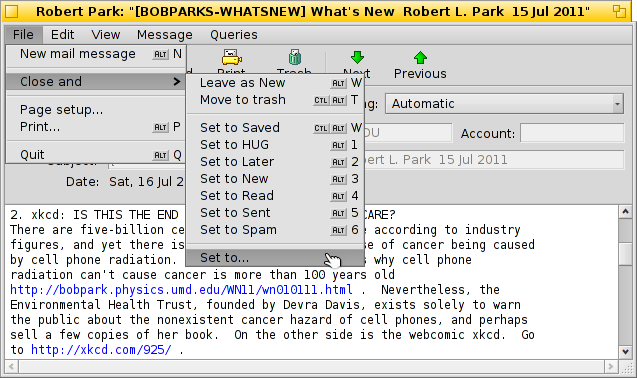
Better use to create a new status and use that to categorize your mail. For example, you could call the status "Later", and then query for that when you find more time.
Or you use different statuses for specific projects. For example, I created a status "HUG" (for "Haiku user guide") under which I collect every mail that may influence the contents of the user guide, like commit messages about code changes that alter or introduce some feature or anything else I feel could improve the user guide.
In any case, try to keep the status name short. That way it always fits in a normally wide "Status" column in Tracker.
You don't have to open an email with the Mail application to set its status. With the Tracker add-ons Mark as Read and Mark as… you can select some email files and set their status in one go.
 Utilizarea de interogări
Utilizarea de interogări
Sure, you specify a folder to store all your email, you can open it et voilà, there's all you mail. But over time the folder becomes crowded and showing all will take longer and longer as thousands of files and their attributes have to be parsed and sorted. Also, most of the time you don't really care about two year old emails of Nigerian princes and their inheritory trouble…
Interogări, salvatoare!
Prin utilizarea interogărilor, puteți restrânge vizualizarea de email. De fapt, pictograma căsuței poștale de pe Deskbar utilizează interogări.
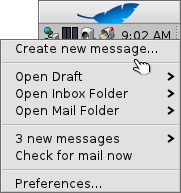
The submenu does a query for the status "Draft", which is set by Mail when you save a message.
and are just links to regular folders (and not very useful in my opinion).
The submenu is populated by a query for email with the status "New" (that same query is used to change the mailbox icon to show some letters in it, by the way).
De asemenea, puteți adăuga interogările personale (sau dosarele, aplicațiile, scripturile, etc.) la acel meniu contextual, prin adăugarea acestora sau legături către acestea la ~/config/settings/Mail/Menu Links.
 Exemple de interogări
Exemple de interogări
Iată câteva exemple de interogări utile:
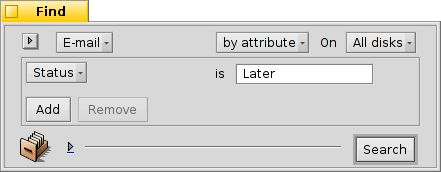 |
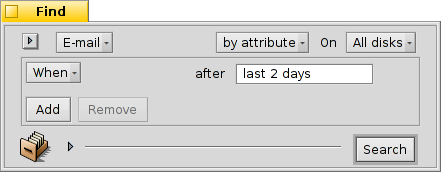 |
| Găsește toate email-urile cu starea personalizată „Mai târziu”. | Găsește toate email-urile din ultimele două zile. |
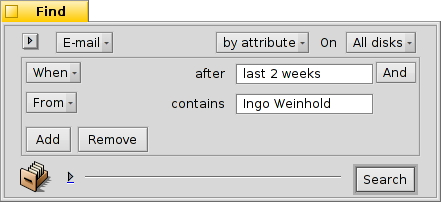 |
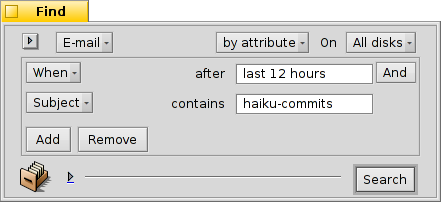 |
| Găsește toate email-urile de Ingo Weinhold din ultimele 2 săptămâni. | Găsește toate mesajele din lista de commituri Haiku din ultimele 12 ore. |
 Mai multe sfaturi
Mai multe sfaturi
If you don't save a query as "Query" but as "Query template", invoking it won't show the result window, but the Find... window instead. That way you can easily exchange the search string for the subject or sender, for example, or change a "2 days" time limit to "3 days".
Activating "type-ahead filtering" in Tracker's preferences allows you to very quickly filter a query result even further. Often it's enough to query for all mails of the last 3 days and go with type-ahead filtering from there. The big advantage is, that you don't have to exactly specify which attribute to search for, as all displayed are considered when filtering.