 VirtualMemory
VirtualMemory
| Deskbar: | ||
| Localização: | /boot/system/preferences/VirtualMemory | |
| Definições: | ~/config/settings/kernel/drivers/virtual_memory ~/config/settings/VM_data - Stores the panel's window position. |
Virtual memory lets the system swap out memory to the harddisk, if the RAM can be used more sensibly for other things. So, even if you have lots of RAM, providing virtual memory is never a bad idea.
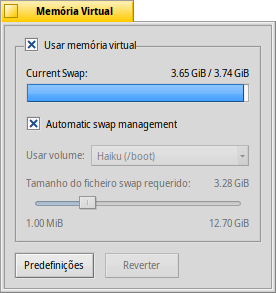
Normally, the swap file is written to the boot partition. If you're running low on free memory there, you can deactivate the and choose another mounted partition from the popup menu. The swap file size is set with the slider below.
If you often run into disk thrashing due to the virtual memory system swapping memory in and out, you can try to use a separate harddisk for you swap file to avoid I/O congestion. Simply another partition on the same harddisk with your system/data won't help. Upgrading your RAM is of course the most effective way to go…
| resets everything to default values. | ||
| brings back the settings that were active when you started the VirtualMemory preferences. |