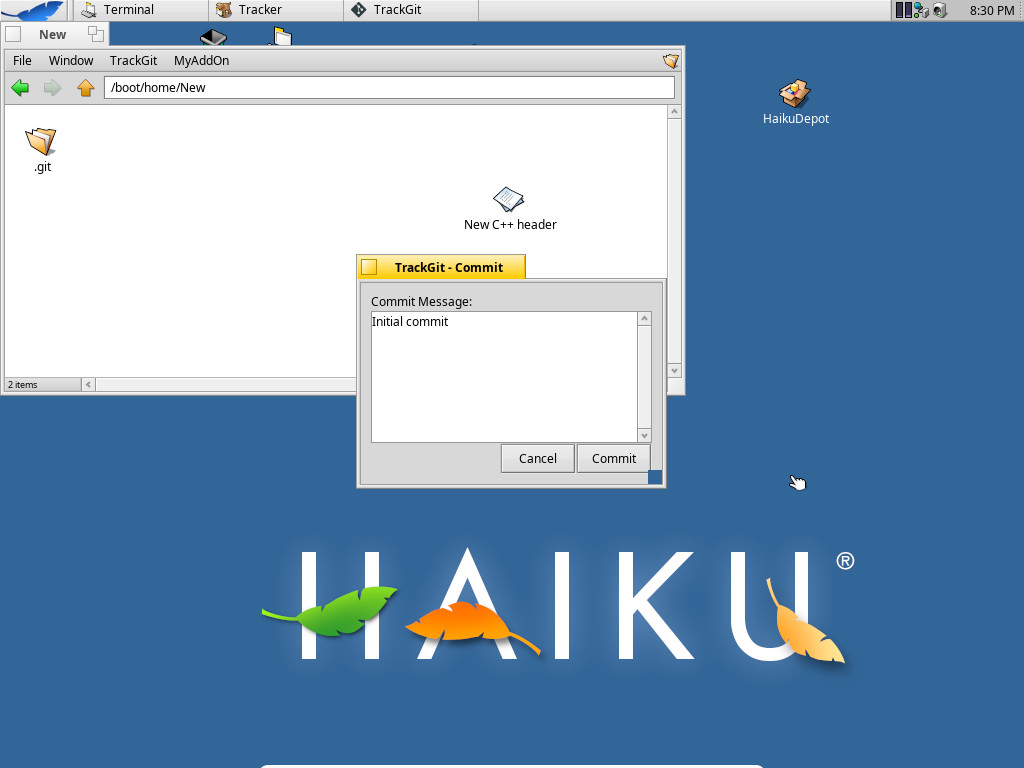Hello everyone! Here’s the update of week #6, in the last update we were not able to access the registers. When we tried
mapping it, there were all zeros. so we knew there’s something wrong in the way we were accessing the register and in between
this we got to know that qemu emulation for sdhc hardware only supports spec version 2 and 3 and the spec which we
intended to implement was 4.2.
Later, we got to know that this
This afternoon, I noticed some strange heavy load on our Postgres database.
After some initial investigation, it was discovered that a server misconfiguration left our Postgres database open to the internet since late January 2018.
Impact
- Translation services (i18n.haiku-os.org)
- Email addresses
- Hashed passwords (old accounts sha1, newer accounts pbkdf2_sha256)
- Trac (dev.haiku-os.org)
- Usernames
- Some emails (based on last session age)
- We got extremely lucky that user passwords were not contained in the database for Trac.
We have notified every individual who was directly impacted via email on behalf of Haiku, Inc. to ensure they are aware of the situation and the data leak.
This is the eighth progress report for TrackGit project. I did the following in last week.
Implemented Commit command
I implemented the equivalent of git commit in TrackGit. The implementation was a little bit trickier because libgit2 used a different logic when the commit is first or non-first. The link to commit.
Below is a screenshot of Commit window.
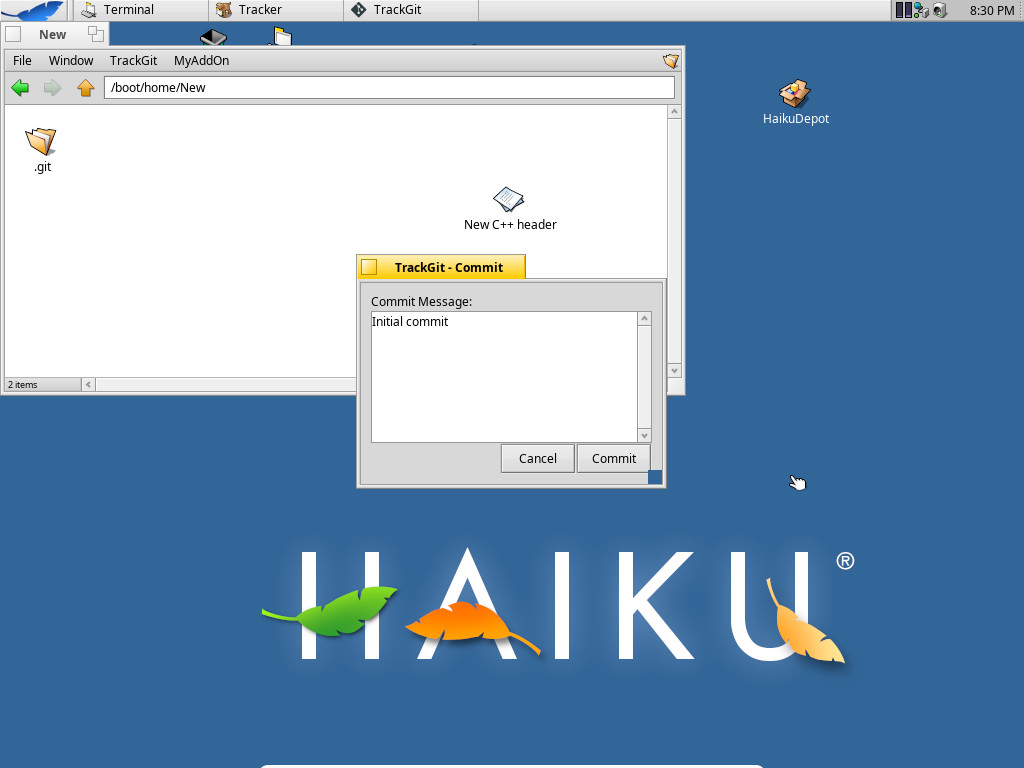
Added test for commit command
I also added the test case for commit command. This simply makes a commit and checks if the commit is made via status command.
This is the seventh progress report for TrackGit project. I did the following in last week.
Merge Request on Haiku
At the start of the project, I had made a merge request on Haiku regarding Dynamic Add on menu. There were few comments on it which I forgot to check. I addressed those comments. Link to the merge request.
Implemented Add files command
I implemented the Add files command. This option adds the selected files to the git repository. Link to the commmit.
Hey, folks! So we are at the end of first phase of the project and I had expected that I would be able to implement PIO but it
seems that I have lagged a bit. Till now we have got our controller driver setting up the mmc bus and mmc disk driver to
publish a slot. To implement PIO before DMA, also requires register mapping which we are currently working on. We tried it
though but didn’t turn out well.
This is the sixth progress report for TrackGit project. I did the following in last week.
My mentor Stephen had put up few comments on my commits so far. I addressed them earlier this week. You can have a look at the comments thread here and here.
Made clone process threaded
The initial implementation of clone was blocking the UI thread. I used the pthread library to make the clone processes threaded. Now the clone command does not block UI.
Hey, here I am with another update! Last time I mentioned about splitting up the module but due to time constraint we agreed to skip that currently and move
forward. After setting up the bus, I thought it would be bus manager which needs to be setted up for data transfer and other read and write operations but it turns
out to few things which need to be done before that and it’s actually not the bus manager who do these operations, it will just create an instance of the
interrupts and the operations to be done, and call back after it’s done. I was referring to virtio subsystem’s driver layout so wasn’t able to notice a difference
between virtio and sdhc and i.e there are slots that needs to be attached to the bus(MMC bus) unlike in virtio where devices are attached.
Welcome to the fifth monthly report for 2018! … Yes, I know, PulkoMandy usually does these. But he’s got WebKit fixes to do, and not much spare time, so this month at least he gets a break while I cover for him.
This report covers hrev51922-hrev51985.
Applications
PulkoMandy merged a bunch more changes from upstream WebKit and updated the version in the nightly builds. It’s a little unstable at present as a result (though he has some fixes coming soon.) YouTube is unfortunately also broken, though this is due to YouTube serving videos differently than before, which we don’t handle correctly yet. (It works properly in some of the Qt browsers that are in HaikuDepot…)
Hey folks,
After implementing the superblock structure, my next task was to get the identify_partition hook working. I implemented dummy hooks (xfs_identify_parition, xfs_scan_partition) which logs some keyword so that I can trace how it’s working and in what order hooks are being called. I didn’t focus on mount hook at this point. While building I was getting the segmentation fault and wasn’t able to proceed. Adrien suggested to use GDB and try to debug and see what wrong. From the xfs_shell commands, it was clear that the xfs_shell binary was located at [/haiku/haiku/generated.x86_64/objects/linux/x86_64/release/tools/xfs_shell]. This way was to run the xfs_shell in GDB:
This is the fifth progress report for TrackGit project. I did the following in last week.
Status Test
Added test for status command. Link to commit.
Status window
Previously, the status was shown in a BAlert. This was not good if the status text was long. So, I implemented a Status window with scrollable text view. Link to Commit.
Implemented TrackGit Application
The major change in the TrackGit till now is the implementation of TrackGit Application. Previously whenevere user clicked on same option twice, say status, then two windows were opened, even if repo for checking status was same.