 Screenshot
Screenshot
| Deskbar: | ||
| Location: | /boot/system/apps/Screenshot /bin/screenshot | |
| Settings: | ~/config/settings/screenshot |
Screenshots are taken by either starting the Screenshot application or by pressing the PRINT key.
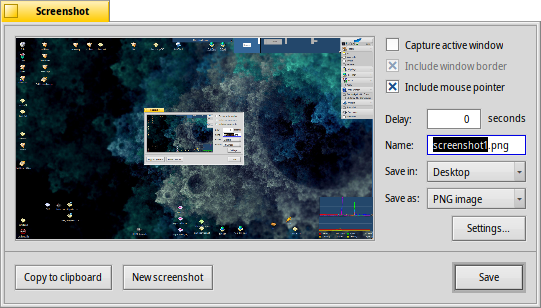
In the Screenshot panel you can toggle between taking the whole screen or just the active window and decide if the window border and mouse pointer should be included. You can also enter a delay before a screenshot is taken.
Below that you set the name, format and location for the screenshot that will be used when you click . Instead of saving the file to disk you can also decide to to be able to paste the shot directly into another application, or take a .
All settings are remembered the next time you take a screenshot, enabling these convenient keyboard shortcuts:
| Takes a screenshot with zero delay and launches the Screenshot panel. | ||
| SHIFT PRINT | Takes a screenshot silently (without opening the panel), while still respecting the last used settings. | |
| CTRL PRINT | Also takes a screenshot silently with the saved settings, but instead of saving it as a file, it's just copied to the clipboard. |
 Taking a screenshot from Terminal
Taking a screenshot from Terminal
There's a special screenshot application to be used from Terminal or a script.
screenshot --help shows the familiar options as parameters:
~> screenshot --help
screenshot [OPTIONS] [FILE] Creates a bitmap of the current screen
FILE is the optional output path / filename used in silent mode. An exisiting
file with the same name will be overwritten without warning. If FILE is not
given the screenshot will be saved to a file with the default filename in the
user's home directory.
OPTIONS
-m, --mouse-pointer Include the mouse pointer
-b, --border Include the window border
-w, --window Capture the active window instead of the entire screen
-d, --delay=seconds Take screenshot after the specified delay [in seconds]
-s, --silent Saves the screenshot without showing the application
window
-f, --format=image Give the image format you like to save as
[bmp], [gif], [jpg], [png], [ppm], [tga], [tif]
-c, --clipboard Copies the screenshot to the system clipboard without
showing the application window
Note: OPTION -b, --border takes only effect when used with -w, --window